Hello
guys !
What’s
up !!
Welcome
back to masunduh2,last post,I’ve
shared tutorial about how to make many jtoolbar,jseparator,jmenubar,jmenuitem,
in netbeans java swing right? today, I gonna show you the next tutorial about
how to add icon image into jbutton,jmenu_item,or jtoolbar item, so,target of
this tutorials is your programs will be fresh,and interest.
so,lets
get started !
Open
your netbeans IDE software,I use netbeans IDE software version 8.0.2.
create
new project,file > new project or press Ctrl+shift+N.
and click finish.
and
create Jframe Form In your Java source package,
right
click > New > Jframe Form. > rename > and click OK.
Drag
and drop palette component what do you want to edited
Like
: jbutton,jmenubar,jmenuitem, and other.
Click
your component as jbutton > right click > select properties.
in
properties tab > click browse (…) on icon
> browse and select your image png or jpeg format and click ok.
*recommended
: your image icon jpg,png format must be standard size.
Then
click jmenuitem > right click > and select properties
In
properties tab > click browse(…) on icon > browse and select your image
png or jpeg format and click ok.
same
step for others component.
Just
select properties > and choose icon >
browse and select your image to add icon.
Its
easy right ??
Now,
if no error in your java swing project you can run that programs
Click
Run > choose Clean and build
project.
Then,
click run again > and select Run File
Like
image below
Screenshot
Watch
video tutorial how to Add icon, image to
jbutton,jmenu_item,toolbar_item,
with netbeans java.
Please write comment,share it, and subscribed !
Don’t forget join on my fanspage now,ok guys !
See you the next awesome and simple tutorials. Bye
!

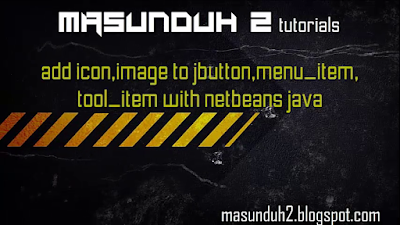


0 Response to "tutorial netbean-how to add icon,image to jbutton,menuitem, toolitem(vol.8)"
Post a Comment